Rectangle Select¶
The Rectangle Select tool can be used to select rectangular areas (including squares). For example, you can use it to select box-shaped objects such as bricks.
How to use the Rectangle Selection Tool¶
-
Select the Rectangle Selection
 from the Tools menu.
from the Tools menu.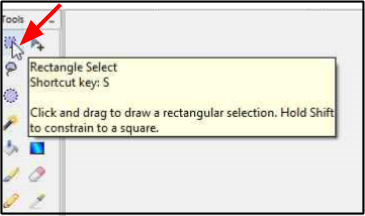
-
Position the cursor near the top-left corner (A) portion of the area that you want to select.
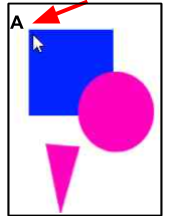
-
Click and drag from the top-left corner (A) to the bottom-right corner (B) of your desired element. While dragging, the rectangle dotted-line selection outline appears. Hold
Shiftafter starting, the selection will constrain to a square.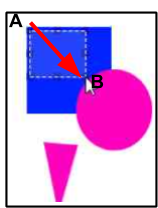
4. Release the mouse button (and
Shiftif it was pressed) once you have captured the rectangular region you want to select.