Move Selection Location¶
Using the Move Selection tool, you can move and rotate the selected outline. This tool doesn't change any pixels on the active layer and only affects the location of the selected outline.
After selecting a portion of the image using the lasso, rectangle, or ellipse tools, perform the following steps:
-
Select Move Selection
 from the Tools menu.
from the Tools menu.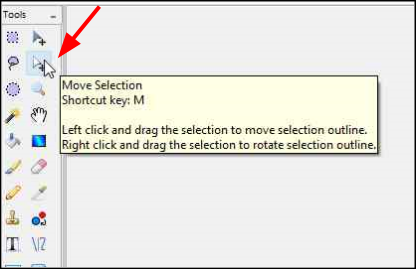
-
Click and hold the mouse button while dragging the selected outline from the starting location (Position A) to the desired position (Position B).


-
Right-click the mouse button and hold while dragging the mouse around to rotate the selected outline if desired (Position C).
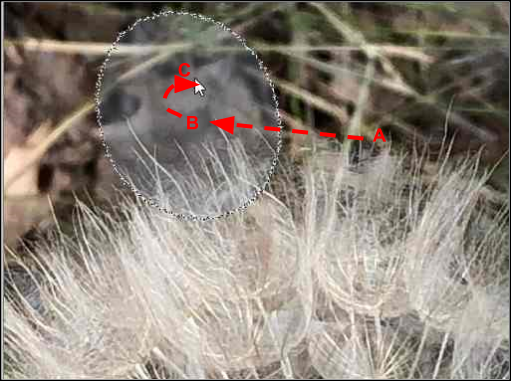
Note
The right-click button always controls rotation - regardless of the location of the cursor.
-
Release the mouse button when the selected outline is in the desired location and orientation.